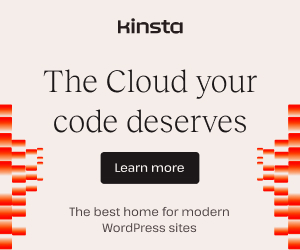Using the methods, filters, and actions provided by {eac}Doojigger.
Document Header
Homepage:https://eacDoojigger.earthasylum.com/
Author:EarthAsylum Consulting
Last Updated:08-May-2025
Contributors:EarthAsylum Consulting, Kevin Burkholder
Donate link:https://github.com/sponsors/EarthAsylum
Requires {eac}Doojigger:3.1.2
WordPress URI:https://wordpress.org/plugins/search/earthasylum/
GitHub URI:https://github.com/EarthAsylum/docs.eacDoojigger/wiki/
How To...
Table of Contents
-
- Doojiggers, Doolollys, Doohickeys, and Doodads
-
About the {eac}Doojigger File System Extension
- Access the WordPress file system via FTP/SSH with secure, compatible file permissions.
-
Using the {eac}Doojigger Installer
- Install a Must-Use plugin file, theme file, or other file using the WP_Filesystem API.
-
Implementing and Using Advanced Mode
- Using {eac}Doojigger's "Advanced Mode" to control options and features.
-
Set Cookies Using The WP Consent API
- {eac}Doojigger supports the WP Consent API plugin with a
set_cookie()method.
- {eac}Doojigger supports the WP Consent API plugin with a
-
- Using the {eac}Doojigger debugging log methods.
-
Manage Recurring Events used with WP-CRON
- Defining intervals, scheduling events, triggering tasks.
-
Using administrator option field methods
- Add input fields and contextual help to your custom screens.
-
Clone an {eac}Doojigger Extension
- Use an {eac}Doojigger extension in your derivative plugin (myAwesomPlugin).
-
Using Conditional Traits in PHP
- Conditionally load backend (or frontend) code using traits.
Definitions
doojigger (n)
- Something unspecified whose name is either forgotten or not known.
- A Wordpress Plugin built with {eac}Doojigger.
doololly (n)
- Any nameless small object, typically some form of gadget.
- An extension to a Doojigger plugin.
doohickey (n)
- A thing (used in a vague way to refer to something whose name one does not know or cannot recall).
- A plugin used to load a Doololly extension.
doodad (n)
- Something, especially a small device or part, whose name is unknown or forgotten.
- A helper or trait included with a Doojigger plugin.