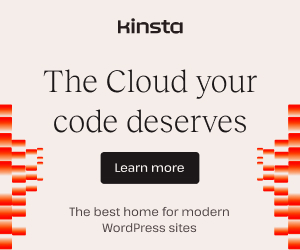{eac}Doojigger derivative plugins and custom extension plugins may provide automatic updating similar to WordPress-hosted plugins.
Document Header
Homepage:https://eacDoojigger.earthasylum.com/
Author:EarthAsylum Consulting
Last Updated:2-Mar-2024
Contributors:EarthAsylum Consulting, Kevin Burkholder
Donate link:https://github.com/sponsors/EarthAsylum
Requires {eac}Doojigger:2.5
WordPress URI:https://wordpress.org/plugins/search/earthasylum/
GitHub URI:https://github.com/EarthAsylum/docs.eacDoojigger/wiki/
Description
Summary
WordPress hosted plugins provide updating functionality automatically. Whenever a new version of a plugin is updated in the WordPress repository, update notifications are seen in your WordPress dashbord on the plugins page.
You can provide the same functionality with your externally or self hosted plugin with a few easy changes.
See Screenshots
Plugin Header
Both derivative plugins and extension plugins must provide the Update URI and Version in the main plugin file header (myAwesomePlugin.php or myAwesomeExtension.php).
As well, other information should be included in the plugin header...
/**
* Plugin Name: my plugin/extension name
* Description: my plugin/extension description (up to 150 characters)
* Version: 1.0.0 (major.minor.patch)
* Requires at least: 5.5.0 (Minimum WordPress version)
* Tested up to: 6.1 (currently tested WordPress version)
* Requires PHP: 7.2 (minimum PHP version)
* Plugin URI: url to your web page for this plugin/extension
* Update URI: url to the JSON file for this plugin/extension
* Author: your name
* Author URI: your website/profile
*/See WordPress Plugin Header Requirements
The Update URI must return the JSON Updater Object that provides the required information for WordPress to detect and automate the updating of your plugin.
Derivative Plugin Auto-Updating
Derivative Plugins can auto-update simply by including the aforementioned header values and adding 'AutoUpdate' to the $plugin_detail array in the main plugin file...
In your main plugin file (myAwesomePlugin.php)
- Add (at least) Update URI and Version to the header.
- Add
'AutoUpdate' => 'self'to the $plugin_detail array.
myAwesomePlugin.php
/**
* Plugin Name: My Awesome Plugin
* Description: EarthAsylum Consulting {eac}Doojigger Awesome derivative
* Update URI: https://myawesomeserver.com/myAwesomePlugin.json
* Version: 1.0.0
*/
namespace myAwesomeNamespace
{
class myAwesomePlugin
{
use \EarthAsylumConsulting\Traits\plugin_loader;
protected static $plugin_detail =
[
'PluginFile' => __FILE__,
'NameSpace' => __NAMESPACE__,
'PluginClass' => __NAMESPACE__.'\\Plugin\\myAwesomePlugin',
'AutoUpdate' => 'self', // automatic update 'self' or 'wp'
];
} // myAwesomePlugin
} // namespace
namespace // global scope
{
defined( 'ABSPATH' ) or exit;
\myAwesomeNamespace\myAwesomePlugin::loadPlugin(true);
}Extension Plugin Auto-Updating
Extension Plugins can auto-update simply by including the aforementioned header values and adding a single line of code...
In your main plugin file (myAwesomeExtension.php)
- Add (at least) Update URI and Version to the header.
- Add
myAwesomePlugin::loadPluginUpdater(__FILE__,'self');inside the 'load_extensions' filter.
myAwesomeExtension.php
/**
* Plugin Name: My Awesome Extensions
* Description: EarthAsylum Consulting {eac}Doojigger Awesome extension
* Update URI: https://myawesomeserver.com/myAwesomeExtension.json
* Version: 1.0.0
*/
namespace myAwesomeNamespace;
class myAwesomeExtension
{
public function __construct()
{
add_filter( 'myAwesomePlugin_load_extensions', function($extensionDirectories)
{
myAwesomePlugin::loadPluginUpdater(__FILE__,'self'); // automatic update 'self' or 'wp'
$extensionDirectories[ plugin_basename( __FILE__ ) ] = [plugin_dir_path( __FILE__ ).'/Extensions'];
return $extensionDirectories;
}
);
}
}
new \myAwesomeNamespace\myAwesomeExtension();* Note: myAwesomePlugin::loadPluginUpdater(...) is referencing the plugin this extension is extending. If you are writing an extension for some other plugin (rather than myAwesomePlugin), you would use that plugin's class name
Screen Shots
-
Upgrade Notice

-
View Details
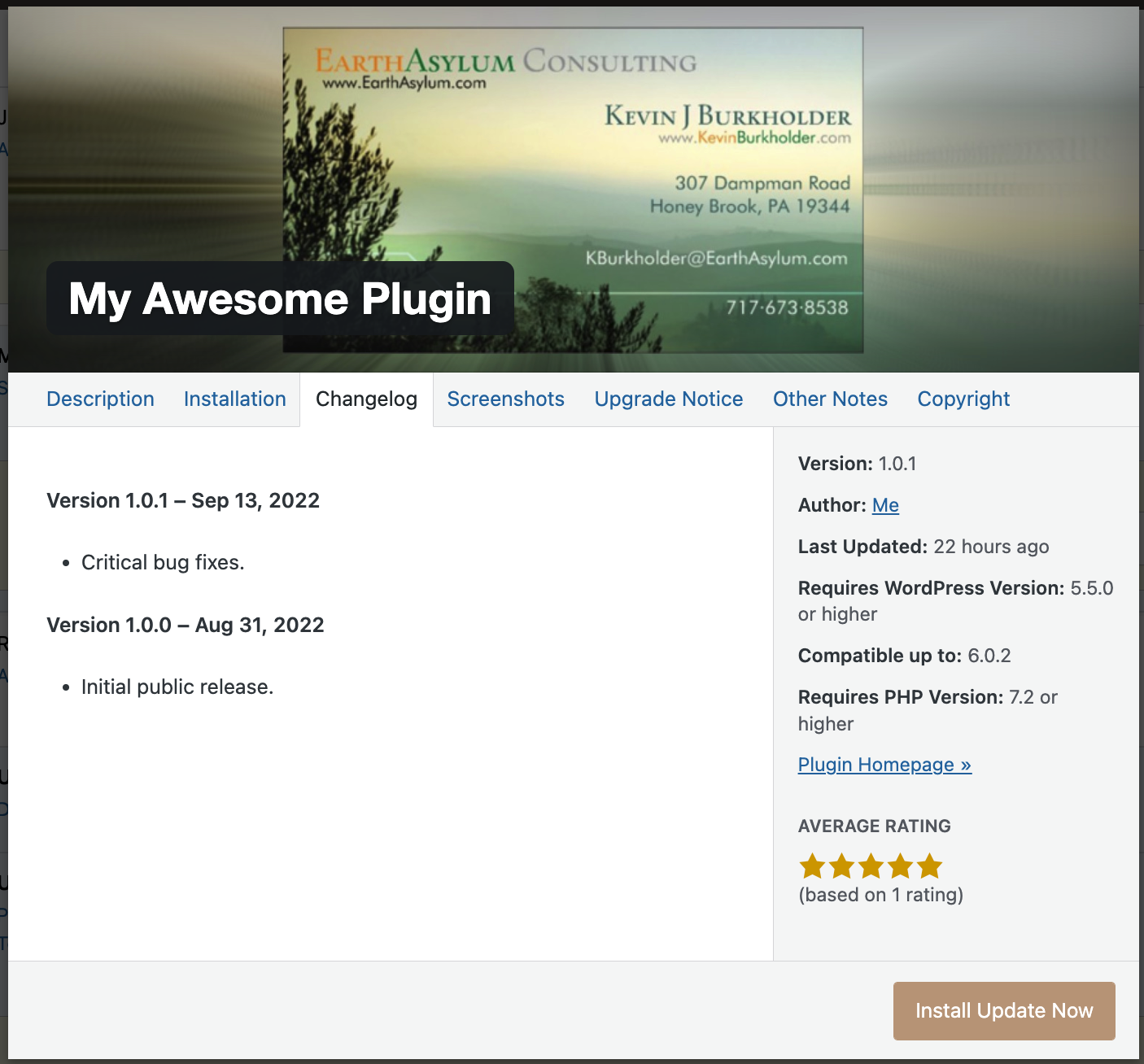
JSON Updater Object
The JSON updater object is a simple text file in JSON format that provides the needed information for both the {eac}Doojigger plugin_updater trait and for WordPress.
{
"plugin": "plugin-directory/plugin-file-name.php",
"name": "plugin title",
"homepage": "url to your web page for this plugin/extension",
"description": "short description (up to 150 characters)",
"version": "1.0.0",
"last_updated": "2022-08-31 01:54:36 +00:00",
"requires": "5.5.0",
"tested": "6.0",
"requires_php": "7.2",
"download_link": "https://myawesomeplugin.zip",
"donate_link": "paypal.me or something",
"author": "<a href='https://www.your-website.com'>Your Name</a>",
"sections": {
"description": "long description/documentation",
"installation": "installation instructions",
"faq": "frequently asked questions",
"changelog": "recent changes":,
"upgrade_notice": "notice when upgrading",
"screenshots": "see below"
},
"contributors": {"id": {"display_name":"...","profile":"...","avatar":"..."}},
"banners": {
"low": "url_to_lowres_(772x250)_banner.jpg",
"high": "url_to_highres_(1544x500)_banner.jpg"
},
"icons": {
"low": "url_to_lowres_icon-128x128.png",
"high": "url_to_highres_icon-256x256.png"
}
}Requirements
| You must include | You should include | If omitted |
|---|---|---|
| plugin | name | name defaults to the directory of "plugin" |
| version | description | requires defaults to 5.5.0 |
| download_link | last_updated | tested defaults to requires |
| requires | requires_php defaults to 7.2 | |
| tested |
Sections
Each of the sections elements are optional (you should include at least "description") and may use HTML markup.
Screenshots
screenshots should look something like...
"screenshots": "<ol>
<li><p>screen shot title
<img src='https://www.your-website.com/screenshot-1.png' alt='screen shot title' />
</p></li>
</ol>",Upgrade Notice
If upgrade_notice is present, it will be displayed on the WordPress Plugins and the dashboard Updates screen when an update is available.
The dashboard Updates screen will strip out any html tags.
Contributors
The contributors element is typically used for those who have a wordpress.org account...
"contributors":{
"your_wp_id":{
"display_name": "Your Name",
"profile": "https://profiles.wordpress.org/your_wp_id/",
"avatar": "https://www.gravatar.com/avatar/your_gravitar_id"
}
},However, you may populate this with non-wp names and urls or omit "profile" and/or "avatar".
JSON Example
myAwesomePlugin.json
(included in the Extras/AutoUpdate folder distributed with {eac}Doojigger)
{
"plugin": "myAwesomePlugin/myAwesomePlugin.php",
"name": "My Awesome Plugin",
"homepage": "https://myawesomeserver.com/myAwesomePlugin/",
"description": "My Awesome Plugin is a really awesome plugin.",
"version": "1.0.1",
"last_updated": "13-Sep-2022",
"requires": "5.5.0",
"tested": "6.0",
"requires_php": "7.2",
"download_link": "https://myawesomeserver.com/myAwesomePlugin/myAwesomePlugin.zip",
"donate_link": "",
"author": "<a href=\"https://www.myawesomeserver.com\">Me</a>",
"contributors": {
"_me_": {
"display_name": "Me",
"profile": "https://profiles.wordpress.org/_me_/",
"avatar": "https://www.gravatar.com/avatar/_mygravitarcode_"
}
},
"sections": {
"description": "<p><em>My Awesome Plugin</em> is a really awesome plugin.</p>",
"installation": "<p>Installation of this plugin can be managed from the WordPress Dashboard » Plugins » Add New page by clicking the [Upload Plugin] button, then selecting the myAwesomePlugin.zip file from your computer.</p>",
"changelog": "<h4>Version 1.0.1 – Sep 13, 2022</h4>\n<ul>\n<li>Critical bug fixes.</li>\n</ul>\n<h4>Version 1.0.0 – Aug 31, 2022</h4>\n<ul>\n<li>Initial public release.</li>\n</ul>",
"screenshots": "<ol>\n<li>myAwesomePlugin\n<img src=\"https://myawesomeserver.com/myAwesomePlugin/assets/screenshot-1.png\" alt=\"myAwesomePlugin\" /></li>\n</ol>",
"upgrade_notice": "<p>This version fixes critical bugs. Please update immediately.</p>",
"other_notes": "<p>myAwesomePlugin is a derivative plugin of and requires installation and registration of <a href=\"https://eacDoojigger.earthasylum.com/\">{eac}Doojigger</a></p>",
"copyright": "<p>Copyright © 2022, Me</p>"
},
"banners": {
"low": "https://myawesomeserver.com/myAwesomePlugin/assets/banner-772x250.jpg",
"high": "https://myawesomeserver.com/myAwesomePlugin/assets/banner-1544x500.jpg"
},
"icons": {
"low": "https://myawesomeserver.com/myAwesomePlugin/assets/icon-128x128.png",
"high": "https://myawesomeserver.com/myAwesomePlugin/assets/icon-256x256.png"
},
"rating": 100,
"num_ratings": 1
}Readme File
Although not required for a self-hosted plugin, your plugin should include a readme file named readme.txt that follows the WordPress readme file standard. Much of the information in your plugin header and the JSON file is mirrored in your readme.txt file.
A readme.txt file IS required for WordPress-hosted plugins and is critical to proper hosting, installation, and updating. See WP Hosted.
WP Hosted
If your plugin or extension is to be hosted by WordPress, you obviously don't need a JSON file nor should you set Update URI in the plugin file. But what you do need is a readme.txt file.
And there's one little thing that seems to be lacking in WordPress that can easily be fixed...
When WordPress shows an update available on the Plugins screen, it does not display the Upgrade Notice that you may have included in your readme.txt file. Fixing this is very simple.
Upgrade Notice
One important note: for WordPress to parse the Upgrade Notice section of your readme file, it must be versioned. Meaning that there must be sub-sections with the version number. This is the only section that WordPress will parse out of your file.
== Upgrade Notice ==
= 1.0.1 =
This version fixes critical bugs. Please update immediately.When WordPress shows an update available for version 1.0.1, it will only parse
This version fixes critical bugs. Please update immediately.

If there is no = 1.0.1 = section, then there is no upgrade notice.
Derivative Plugin Upgrade Notice
Derivative Plugins can provide the upgrade notice simply by adding 'AutoUpdate' to the $plugin_detail array in the main plugin file...
In your main plugin file (myAwesomePlugin.php)
- Add
'AutoUpdate' => 'wp'to the $plugin_detail array.
myAwesomePlugin.php
/**
* Plugin Name: My Awesome Plugin
* Description: EarthAsylum Consulting {eac}Doojigger Awesome derivative
* Version: 1.0.0
*/
namespace myAwesomeNamespace
{
class myAwesomePlugin
{
use \EarthAsylumConsulting\Traits\plugin_loader;
protected static $plugin_detail =
[
'PluginFile' => __FILE__,
'NameSpace' => __NAMESPACE__,
'PluginClass' => __NAMESPACE__.'\\Plugin\\myAwesomePlugin',
'AutoUpdate' => 'wp', // automatic update 'self' or 'wp'
];
} // myAwesomePlugin
} // namespace
namespace // global scope
{
defined( 'ABSPATH' ) or exit;
\myAwesomeNamespace\myAwesomePlugin::loadPlugin(true);
}Extension Plugin Upgrade Notice
Extension Plugins can provide the upgrade notice simply by adding 1 line of code...
In your main plugin file (myAwesomeExtension.php)
- Add
myAwesomePlugin::loadPluginUpdater(__FILE__,'wp');inside the 'load_extensions' filter.
myAwesomeExtension.php
/**
* Plugin Name: My Awesome Extensions
* Description: EarthAsylum Consulting {eac}Doojigger Awesome extension
* Version: 1.0.0
*/
namespace myAwesomeNamespace;
class myAwesomeExtension
{
public function __construct()
{
add_filter( 'myAwesomePlugin_load_extensions', function($extensionDirectories)
{
myAwesomePlugin::loadPluginUpdater(__FILE__,'wp'); // automatic update 'self' or 'wp'
$extensionDirectories[ plugin_basename( __FILE__ ) ] = [plugin_dir_path( __FILE__ ).'/Extensions'];
return $extensionDirectories;
}
);
}
}
new \myAwesomeNamespace\myAwesomeExtension();* Note: myAwesomePlugin::loadPluginUpdater(...) is referencing the plugin this extension is extending. If you are writing an extension for some other plugin (rather than myAwesomePlugin), you would use that plugin's class name